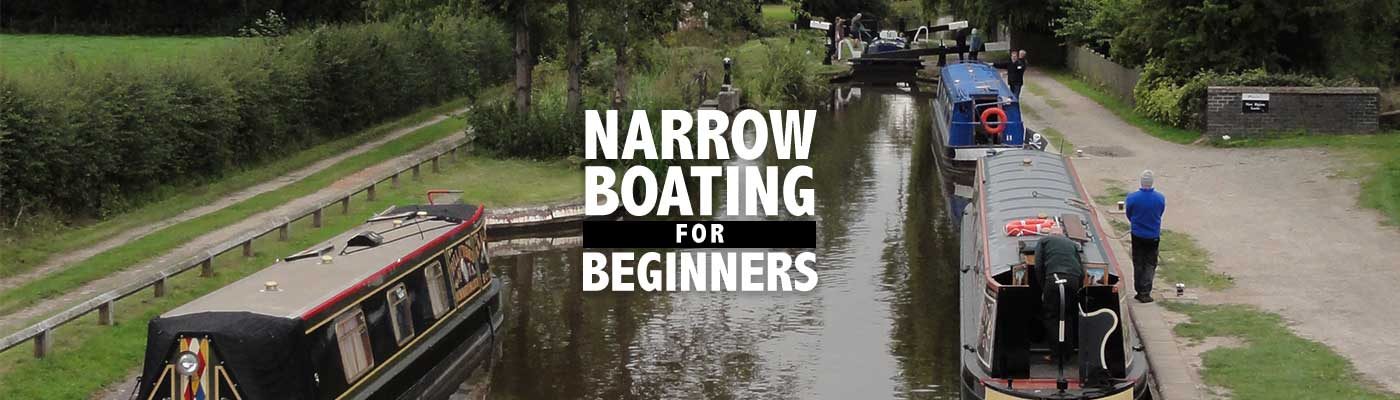Note: These instructions are in constant flux as Google makes changes to the app. It’s a good idea to check how the app works since the last update and you might not want to update the app just before a trip or might find yourself lost in the new interface.
Although its nearly impossible to get lost on a canal, you’re often wondering exactly where you are on the canal and what’s around the next bend. Paying attention to bridge and lock numbers help give you some idea where you are, unless you haven’t passed a lock of bridge recently.
If you had connectivity, you could view a Google map on your smartphone or tablet, but if you don’t have a signal, that won’t work unless you downloaded a map using the Google app on that smartphone or tablet (sadly, it won’t work on your laptop).

First, you’ll need the app for your iOS or Android device, then search for the city, canal or address you desire. A pin of some sort (in this case the pin for Bournville town center) has to be selected for the next step. If for some reason you click off a pin, reselect that pin. You’ll need to see some sort of text label at the bottom or left side of your screen.

Second, tap that text label (may not be necessary if you’re in landscape). You should see a Download button or menu label (you may have to click the three more dots). After clicking download again at the bottom of your screen, you’ll be asked to name the offline area. You can save a map up to 120,000-square kilometers, but the smaller the map, the less storage space it takes up on your device.

Downloaded maps will need to be updated every 30 days, so remember to update them immediately before your trip (or whenever you have connectivity).

You can manage your offline maps (either delete or update them) in Google Maps. To view them, simply search for the name of your saved map.
There are limitations, although Google seems to be trying to overcome those as much as possible. You can’t call up satellite images and information on clicked labels is limited. Your downloaded map will contain any labels you’ve created.
If your device has a GPS chip, the map will show your location even when Wi-Fi and cellular is turned off or is unavailable.